Recently I was asked to look into an error a client was receiving while standing up a new Citrix server installation for their Dynamics GP 9 clients:
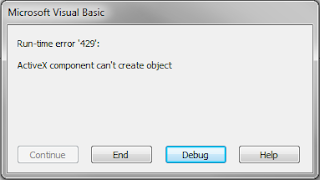
NOTE: If you are recieving this error while attempting to upgrade from Dynamics GP 9 to Dynamics GP 10, see this article.
When we hit the debug button to look at the underlying VBA code, we saw this line:

Based on the line of VBA code above, I knew that a connection to a database was needed, and the RetrieveGlobals9.dll was not installed on the new Citrix server. You might see slightly different code in your VBA, but the important part was that it was trying to call CreateObject on RetreiveGlobals9.
The first step to solve this problem was to download a copy of RetrieveGlobals9.dll from Partner Source at this URL.
Contact your partner to download this for you if you don't have access to Partner Source. Place the file into the Microsoft Dynamics GP folder in the Program Files directory. Since this was a 64-bit machine, the Microsoft Dynamics GP folder was in Program Files (x86).
Next, open a command prompt in elevated mode.
Finally, to register the .dll, type:
Regsvr32 "C:\Program Files (x86)\Microsoft Dynamics\GP\RetrieveGlobals9.dll"
You will need to include the quotes because the directories have spaces in them.
If everything worked properly, you'll receive a confirmation that the .dll was registered successfully.

No comments:
Post a Comment